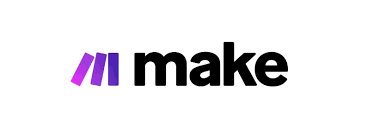Real estate owners and property investors juggle a lot, from multiple stakeholder meetings, client calls, due diligence, property inspections, and family responsibilities in a constant race to close a deal before a competitor does.
It’s a high-stakes game where speed, timing, and accurate data can make or break a deal.
That’s why automation isn’t just a tech luxury, it’s a smart business strategy.
Imagine offloading the repetitive tasks: lead generation, listing checks, and manual outreach. With software like Make.com, you can automatically scrape fresh property data from listing sites, organize it into Google Sheets, and receive instant alerts when a new deal fits your criteria.
This gives you back time to focus on negotiations, inspections, and actual deal-closing, not browsing endlessly through Zillow or other listing platforms.
What is property data scraping
Property data scraping means using automation software to collect real estate data. This data includes listing prices, property details, photos, and availability from online platforms like Zillow, Rightmove, or local MLS sites.
This helps industry pros, investors, and business owners. They need accurate info for price comparisons, market analysis, and lead tracking. Manual data collection can be slow, repetitive, or worse, incorrect.
You don’t have to check Zillow all the time. You can create an automated workflow on Make.com. This tool will scrape listing sites for new homes. Then, it will send the results to your inbox or a Google Sheet.
Let’s say you’re a property investor in London searching for terraced family homes under 5,000.
Your typical morning might start with scanning multiple listing platforms, filtering through properties, and manually emailing prospects. By the time you get through your list, the best deals are often gone, or worse, someone else beat you to it with a few minutes gap.
Then it starts all over again the next day.
It’s frustrating, repetitive, and inefficient.
But what if you didn’t have to play catch-up?
What if you were the first to get notified the moment a matching property went live?
With a simple automation workflow using Make.com, you can set it up once and let it work for you daily. It can:
- Scrape multiple real estate websites for new listings under your criteria
- Automatically log them in a Google Sheet
- Send you real-time alerts when something promising shows up
What is Make.com and How It Works
Make.com (formerly Integromat) is a no-code automation software that allows you to create visual workflows and customize your scraping process with thousands of integrated web scraping tools. You can tailor your outreach message to leads at no cost.
The free plan gives you up to 1,000 operations per month. If you upgrade to the Pro plan, you get 10,000 operations, a free trial month, and access to premium features.
How does Make.com simplify property data scraping in real estate
Beginner-friendly
You don’t need to be a programmer to use Make. The software has a simple interface that allows anyone, regardless of tech skill, to build automations by reading and following simple instructions. If you ever get stuck, Make’s Academy offers beginner-focused video tutorials to walk you through the process.
Visual and Flexible
Make.com uses a drag-and-drop visual builder so you can design and test your workflow in real time. You can move modules around easily, see how data flows between them, and fix any errors before deploying.
Unlimited integration:
This automation platform connects with over 1,000 apps, from Notion, Airtable, and Google Sheets to Slack, Mailchimp, ChatGPT, and social media platforms like Instagram. This means you can build an entire property scraping workflow that pulls data, processes it, and shares it across your favorite productivity tools automatically.
Conditional Logic Automation
You can set custom rules in your automation. For example, you can tell it to:
- Scrape property listings daily
- Monitor for price drops
- And only take action, like sending an alert or updating a database, if the price drops.
We call this conditional logic, and it helps you control exactly what happens and when, based on real-time data, creating an efficient and responsive workflow.
Basic Terms in Make.com
- Scenario
- Modules
- Trigger
Scenario
A scenario in Make.com is like a blank canvas that allows you to build your automation workflow from scratch. Think of it as a system you build to get things done automatically. It’s made up of modules (the steps or actions) that connect your favorite apps, like Gmail, Mailchimp, or Notion.
When you create a scenario, you’re telling what to do, when to do it, and where to send the results without doing it yourself every time. This is where you decide.
- What apps to use, such as Shopify, Zillow, and Google Sheets.
- What each one should do.
- How data moves between them.
- What data do you want to collect (e.g., property listings)?
- Where that data should come from (e.g., a website or an API).
- What should happen next (e.g., send the data to Google Sheets or trigger an email alert).
Modules
Modules in Make.com are the basic steps you use to build an automation. Each module links to an app (like Gmail or Google Sheets) and performs one action, like getting data, sending a message, or updating a file.
To save emails into a spreadsheet, you would create a process that captures the emails and transfers them to the spreadsheet without you handling them manually.
- Module 1: Watch for new listings.
- Module 2: Take that listing and send it to Google Sheets.
- Module 3: Send you a Slack message to say it’s done.
Each of these is a module that you drag onto your screen in the scenario.
Trigger
At the beginning of every scenario, there’s a trigger, which simply means “start.” A trigger tells the system when and how your automation should begin. It watches for something to happen in an app, like “new listing found,’ and once that happens, it kicks off the workflow and sends data to the next steps.
A simple guide to automate property data extraction.
The next steps are important to your success in Make.com automation. Always have a clear vision of what you want to automate. You can map out the process you want to create using Whimsical, a tool that helps you ideate flowcharts.
Be sure to confirm the goal or purpose of the scenario and decide what your trigger will be.
In Make.com, you can only use one trigger per scenario. Unlike other tools (like n8n), Make doesn’t support multiple triggers in a single automation.
Changing the trigger after you build your scenario can break connections between modules. It may also disrupt how data moves in your automation. This is especially true if your modules depend on data from the original trigger. It’s safer and more efficient to plan and get it right from the start.
Step 1: Create an account on Make.com
- Go to Make.com and sign up using your Google account or email. Once you sign up, you’ll automatically get a free account with access to the dashboard.
Step 2: Create a New Scenario (Automation Workflow)
- In the top right corner of your dashboard, click “Create a new scenario.”
- This is where you access the visual canvas, like a playground, to build your automation step by step.
- Click the big “+” button in the center to add your first module.
Step 3: Choose Your Trigger Module
– For property scraping, choose one of the following:
- Webhook: If you’re pulling in data from another tool that sends updates (e.g., Apify, Octoparse).
- HTTP module: If you want Make.com to request data from a listing site’s public API.
- Scheduled trigger: If you want Make to run the automation daily, hourly, or weekly (great for ongoing scraping tasks).
Step 4: Add a Data Collection Module
Since you cannot scrape data directly in Make.com, you’ll need a tool that grabs property data.
Option A: Use a Web Scraping Tool (Connected via API)
- Tools like Apify, ScraperAPI, or Bright Data let you scrape real estate websites and return the data in JSON format.
- Add an HTTP module in Make.com to call the scraping API and pull the data.
Option B: Use a Pre-built API
Some platforms like Zillow (U.S.), PropertyPro.ng, or other listing sites may have public APIs.
- Use the HTTP > Make a request module to call the API and receive property data in return.
Step 6: Send or Store the Scraped Data
You can now decide what to do with your data. Common options are
- Google Sheets: Add property listings row by row
- Notion or Airtable: Create structured databases of listings
- Email/Slack/WhatsApp: Send alerts when new listings are found
Step 7: Run the Scenario
- Click the Run Once button to test it.
- Once confirmed, click the clock icon to schedule it.
- You can now let Make.com handle the scraping in the background!
Key Considerations for Effective Property Scraping
- Respect Website Terms of Service
Always review the site’s Terms of Use. This will help you understand which parts of the site you can and cannot access. Real estate websites handle sensitive customer information. So, scraping data incorrectly can break the rules and lead to legal issues. Make sure to always comply with user activity.
- Avoid Getting Blocked (IP Bans)
Consider rotating VPNs or using a proxy because constant scraping requests from one IP address can trigger anti-bot measures.
- Handle CAPTCHAs and Bot Detection
Many websites always use CAPTCHAs to block bots from scraping their content. CAPTCHA can detect if your automation is mimicking human action and can flag it. Tools like Apify and Puppeteer can sometimes bypass CAPTCHA. However, they aren’t always reliable. Some cases need manual solving or advanced setups, like proxies. If the website offers an official API, it’s always better to use that instead of scraping HTML. APIs are more stable, accurate, and legally safe.
- Maintain Data Accuracy and Cleanliness
One ethic of web scraping is to target only what you need. In most cases, you end up with inconsistent or very poor data results. This is common when websites change their structure frequently. Always clean and validate your data before use. You can use Make.com’s built-in tools, like JSON parsers or regex matchers, to clean and structure your data. Importantly, regularly check for updates in the website structure and update your data scraping logic/technique.
- API Rate Limits
When using the API for property data extraction, remember it has limits, and you shouldn’t exceed them. Each API has a specific number of requests allowed per day or within a time frame. They are known as API quotas or rate limits.
For example, the Zillow API might allow 200 requests per day. If you exceed it, it may stop and break your automation, charge an extra fee, respond, or temporarily ban you from accessing the site. Always check the developer documentation and monitor your automation to avoid exceeding the limit.
Use Case Example
Let’s walk through a practical example of a property scraping scenario: how an investor can set up Make.com to pull data from a property listing site.
We’ll be using three key scrapers for our data collection
- Zillow Search Scraper: to pull basic property listings.
- Zillow Property Detail Scraper: to add detailed information to the listings.
- Realtor Agent Scraper: to gather agent contact details.
These tools automate and simplify data collection from Zillow and Realtor.com.
Before you start:
- Define the property criteria (e.g., 3-bed homes in Manchester, UK, under €500)
- Choose a tool for scraping (e.g., Apify) or a public real estate API
- Decide where to send the data (Google Sheets, Airtable, or a CRM like HubSpot).
Step 1: Sign up on Apify. This gives access to the Apify console and the marketplace. From there, go to the Apify Store and search for “Real Estate” under categories.
You will see popular actors like
- Zillow Search Scraper
- Zillow Property Detail
- Realtor Agent Info
Step 2: Get the Zillow URL for the scraping
- Go to Zillow.com.
- In the search bar, enter your desired location (e.g., New York City) and hit enter.
- Filter options (e.g., price range, home type, beds, baths, etc.) to narrow down your search.
- After applying the filters, copy the URL from your browser’s address bar. This is your Zillow search URL. The URL should look like this: https://www.zillow.com/homes/for_sale/Newyorkcity.
Step 3: Paste the URL
- Now, back to the scraper tool, copy and paste the URL into the input field “Zillow search URL.” You can paste more than one URL for property data extraction.
- Click Save and Start. You’ll get data like address, city, state, ZIP code, price, baths, number of bedrooms, listing URL, and photos.
This is a basic format; you can go ahead and customize your set with the following settings.
Step 4: Set Maximum Listings
- Set a limit on how many listing pages to scrape. This set is based on your preference. Consider the result you want to see (e.g., 5 for testing, or 500+ for real use)
If you want to scrape all available data, you can leave the option blank.
Step 5: Add Property URLs
- Tick this “Add property URL” box to access the direct link to each property. This is useful if you want to chain your data with the Zillow Property Detail Scraper.
Step 6: Configure Proxy
- Always Use Apify Proxy
Final Step
- Once all is set, click on Start and let the setup run.
- Your results will appear under the Dataset tab when the run completes.
Step 3: Zillow Detail Scraper Setup
- Search for the “Zillow Detail Scraper” actor on the Apify marketplace.
- Copy the dataset ID from your Zillow Search Scraper output.
- Scroll down to the input section of the Zillow Detail Scraper.
- Paste the dataset ID into the appropriate field.
- Set a small run limit (e.g., 5 listings) for testing.
- Click Save and Start to begin scraping.
This scraper provides deeper details for each property, such as:
- Listing agent and agency
- More property photos
- Full property specifications
You can export the results to Google Sheets or download them as a CSV file.
Step 4: Realtor.com Agent Scraping in Make.com
Now let’s automate the workflow with Make.com:
- Start by triggering the Zillow Search Scraper on Apify using a Zillow URL.
- Wait for the run to complete.
- Then, trigger the Zillow Property Detail Scraper using the dataset ID from the search results.
- Optionally, run the Realtor Agent Scraper to collect agent contact information after processing the properties.
Step-by-Step Automation Workflow in Make.com
Step 1: Trigger Zillow Search Scraper
- Go to Make.com and create a new scenario.
- Add the Apify module → Action: Run Actor.
- Actor ID: The actor URL, e.g, apify/zillow-search-scraper
- Input: Add your Zillow search URL
- Set a run limit (5 for testing).
- Add another Apify module → Action: “Wait for Actor Run to Finish”
- Link it to the first actor’s Run ID
Step 2: Trigger Zillow Detail Scraper
- Add a new Apify module → Action: Run Actor
- Actor ID: Zillow Detail Scraper URL, e.g, apify/zillow-detail-scraper
- For the input: Copy the dataset ID from the Zillow Search Scraper’s output.
- Paste it into the detail scraper’s input under “datasetId.”
- Run limit: 5 (for testing).
- Again, in another module, add “Wait for Actor Run to Finish” to let it fully process.
Step 3: Realtor.com Agent Scraper (Optional)
- Add another Apify module → Actor: apify/realtor-agent-scraper
- Input: Use agent names or URLs from the Zillow Detail output
Final Result: Full Property & Agent Lead List
Using the Apify Realtor Agent Scraper, you boost your dataset with agent contact info such as:
- Name
- Phone number
- Email address (if public)
- The agent’s company or agency.
This step uses agent names or URLs pulled from the Zillow Detail Scraper, giving you verified contacts tied to the listings.
Output: A scraped and organized lead sheet with complete property specs and agent contact info. Perfect for real estate outreach, investor research, or market analysis.
To export your data extraction result.
You can choose to automate data export:
With Google Sheets. Add another module to your scenario (Add Row action). Which automatically logs each property and agent detail into rows.
Or
With Airtable. Which is great for sorting, tagging, and managing as a mini CRM.
FAQs
- How can make.com help real estate investors specifically
Answer: Make.com helps investors track property listings, analyze deals, send updates to stakeholders, and manage leads automatically. It saves time, reduces manual work, and ensures you’re among the first to see new opportunities.
- How often can I run these automations
Answer: You can set your workflows to run instantly, hourly, daily, or at custom intervals depending on your plan. Real-time updates help you act quickly on promising listings.
- Is it expensive to set up automation on Make.com
Answer: No, Make.com offers a free plan for beginners, which includes basic automation features. Paid plans with more operations and faster scheduling are available as your needs grow.
- Can make.com send alerts for new property listings
Answer: Yes, you can set up the instant alert feature via email or messaging tools like Slack or Telegram.
- What other platform can make.com connect with
Answer: Make.com integrates with Google Sheets, Gmail, Airtable, Slack, WhatsApp, CRMs like HubSpot, and thousands of other tools.
Start a free Make.com account today and watch your business grow without you lifting a finger.
Conclusion
If you’re always refreshing property sites or missing out on deals because someone else moved faster, it’s time to change your approach. Automation is how smart property investors stay ahead.
With Make.com, you can set up a simple workflow that monitors listings, scrapes property data in real time, and sends updates directly to you. No more starting from scratch every morning. No more missed deals.